INTRODUCTION:
TruCHAT by TruVISIBILITY chatbot platform features an enormous toolbox for you to build out your chatbot solutions. The power of TruCHAT is in the using of the right tool to accomplish the task necessary to move the conversation forward and deliver a personal and positive user experience leading to the targeted goal.
As you become more familiar with the tools (components, steps, elements, and actions) you will be able to build faster and more dynamic solutions.
Here are just a few of the more than 100 tools that are built into the TruCHAT chatbot application that is at your fingertips.

Powerful Tools In The TruCHAT By TruVISIBILITY Chatbot Toolbox
1) Custom Variables
TruCHAT includes built-in common variables, such as Name, First Name, Last Name, Email, and Phone. Use variables to collect data from visitors. You can also insert variables into any text component to personalize a conversation. You can create custom variables for your specific needs and insert them anywhere in your chatbot scripts to deliver a personalized experience. Variables can also be used for counters and used in math functions.
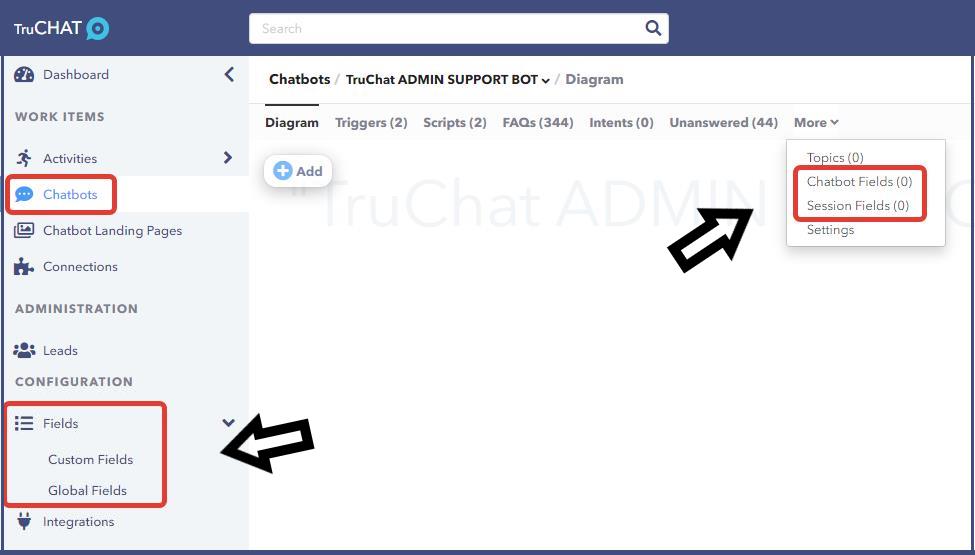
2) Chat History
The history section in the TruCHAT admin area provides a listing of all chat sessions that have ended. History can be sorted by date, customer, live agent, or chatbot name. Clicking through to an individual chat session gives you a transcript of the entire conversation along with important details of the session.
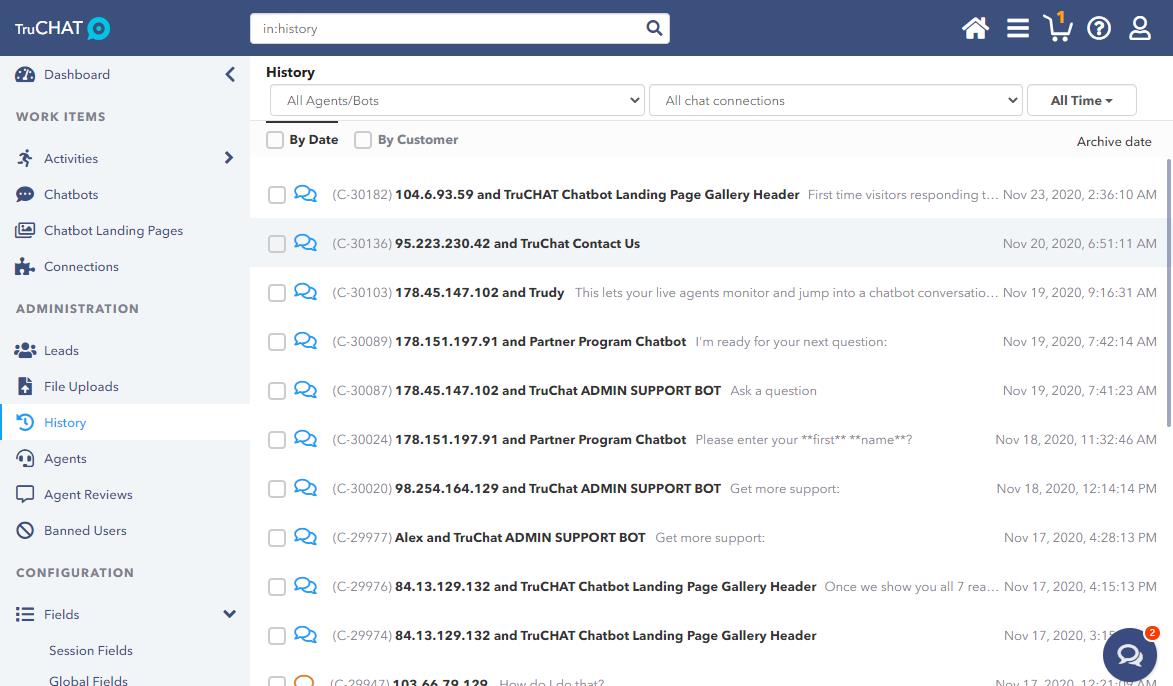
3) API
An application programming interface (API) is a set of protocols, routines, functions, and/or commands that programmers use to develop software or facilitate interaction between distinct systems. TruCHAT provides a RESTful API that allows developers to integrate TruCHAT with their existing systems using the widely used REST architectural style. You can easily connect with programs like Salesforce, Google Analytics, Hubspot, Mailchimp, and 1000’s of others.
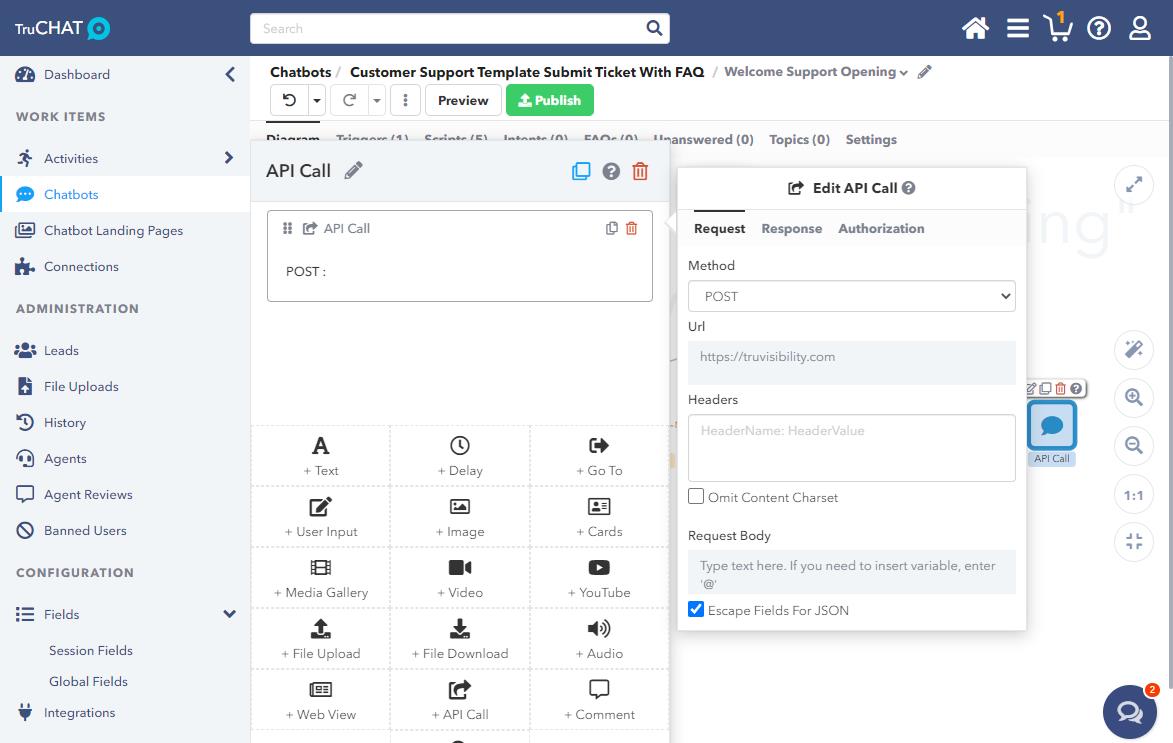
4) Condition Test
Conditional statements are one of the most powerful features of the TruCHAT Visual Flow Builder. Use them to jump to a specific step in the current script, or to another script, depending upon any variable's current value. Conditions include equal to, greater than, less than, not equal to, contains, does not contain.
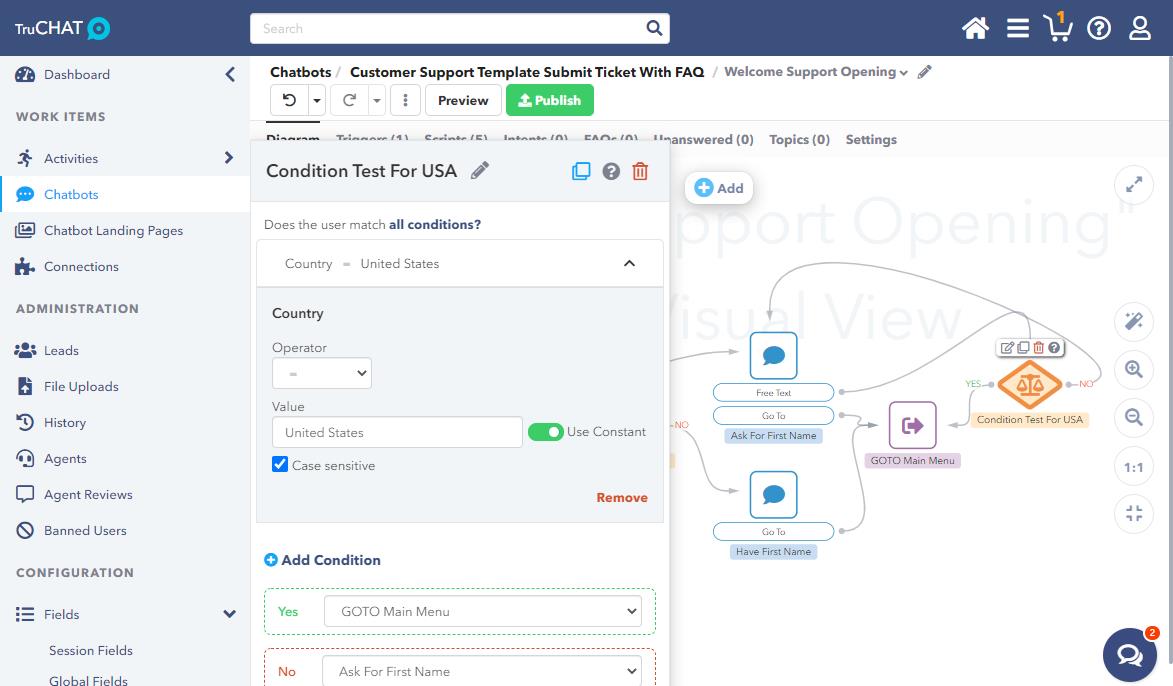
5) Chatbot/Agent Reviews
At the end of a chat session, a review form can be presented to the visitor to capture valuable feedback. You can monitor the performance of all your live agents and even chatbots. It features a star rating and an open comment box for visitors to add their personal feelings. With each review, you can scan over the complete chat history recorded to see the context of the visitor’s review.
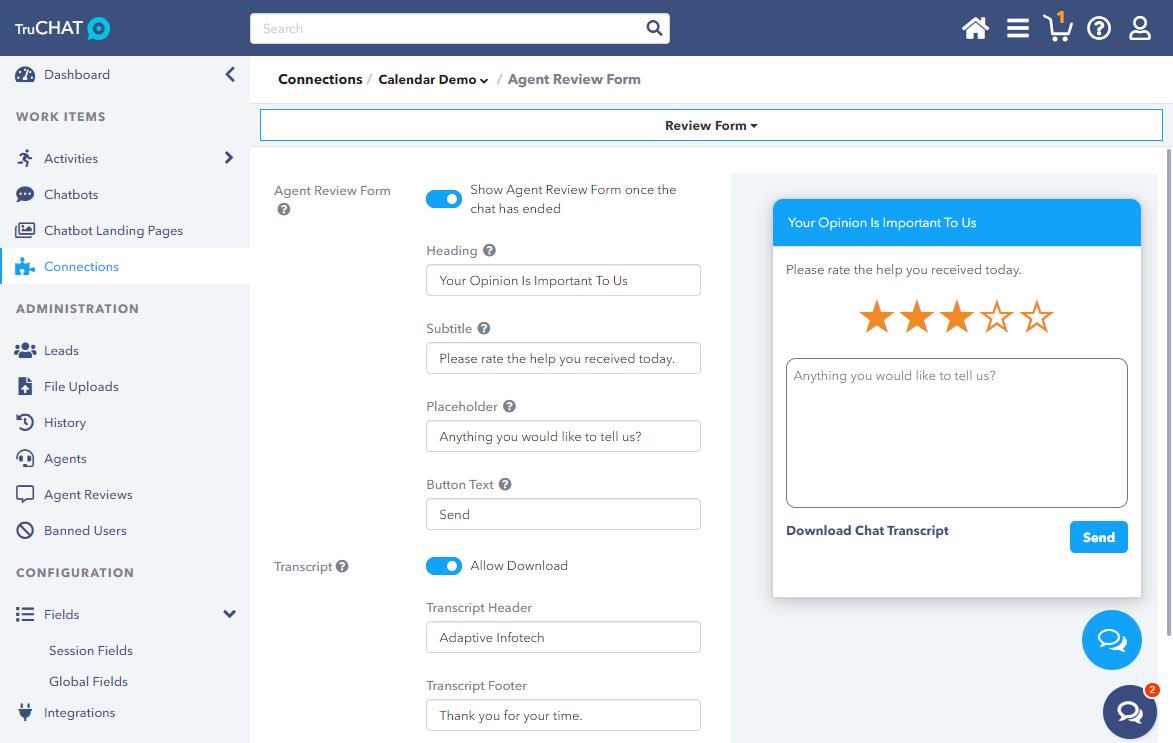
6) Transfer To Live Agent
The transfer to agent component lets your chatbot transfer a visitor to a live agent. You can use this, for example, in the response to an intent such as, "I want to talk to a human." The system will notify the appropriate available live agent(s) that a visitor wants to speak to a person. You can also put in a conditional test to offer this option only IF a live agent is signed in and ready.
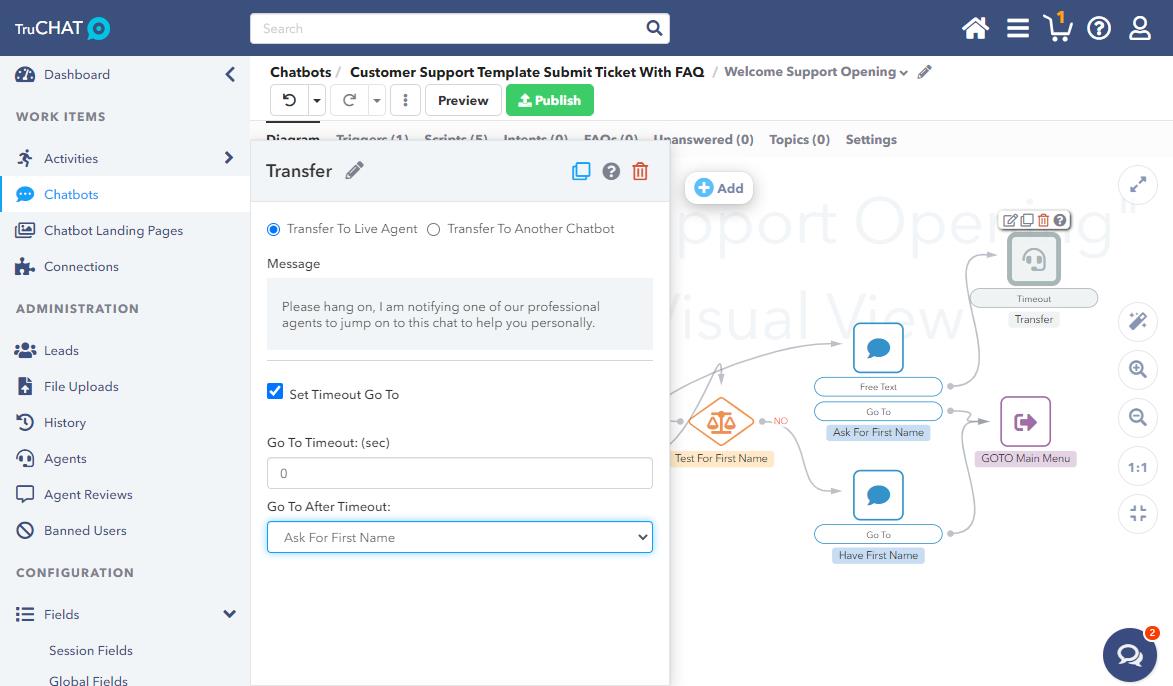
7) Live Chat (HUMAN) Takeover
You can monitor all active chatbot activity from either the TruCHAT web admin or the TruCHAT mobile app. You see the complete history of the conversation so you can determine if taking over for the chatbot is the right move.
You (a real live human) can then take over a chatbot session directly and converse live with the visitor at any time. To use this feature, while viewing the chat, simply click the Take Chat button. This will allow you to instantly jump in and take over the conversation with that visitor.
This is super powerful if you see that a visitor is a "HOT LEAD" and is in need of extra-special service from a human. When you are ready, you can pass them right back to the chatbot to let them finish with what they were viewing.
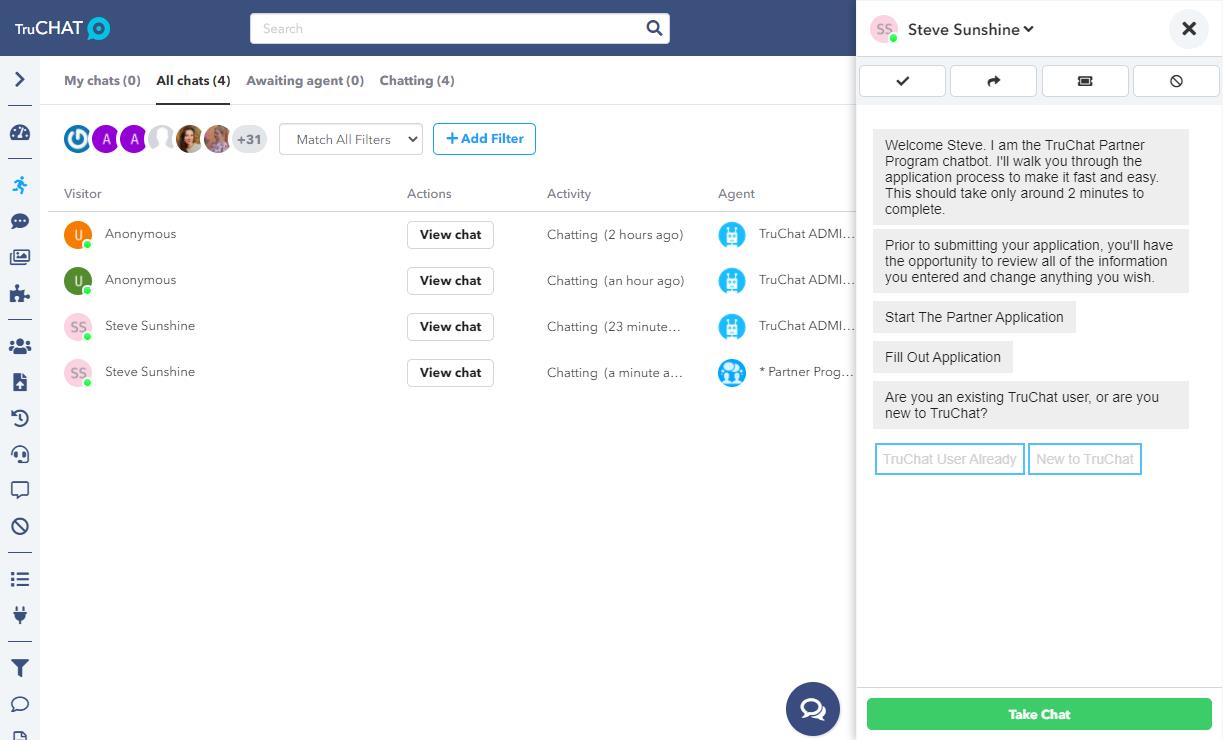
8) Delay Component
The pacing or timing of your chatbot conversations can be precisely controlled by setting the delay component to the right amount of time between short and long messages. Delays can be any number of seconds. Tip: when building your chatbot, initially set the delays to 1 second long, as this will speed up your testing prior to going live. Once you have the flow all set, go back into the editor and enter the proper delay times between steps.
A chatbot must feel like a natural conversation. If there are too long of pauses or messages are coming too fast, the experience will be sub-optimal. Do a lot of testing with many people to see if the pace of the chatbot is set properly.
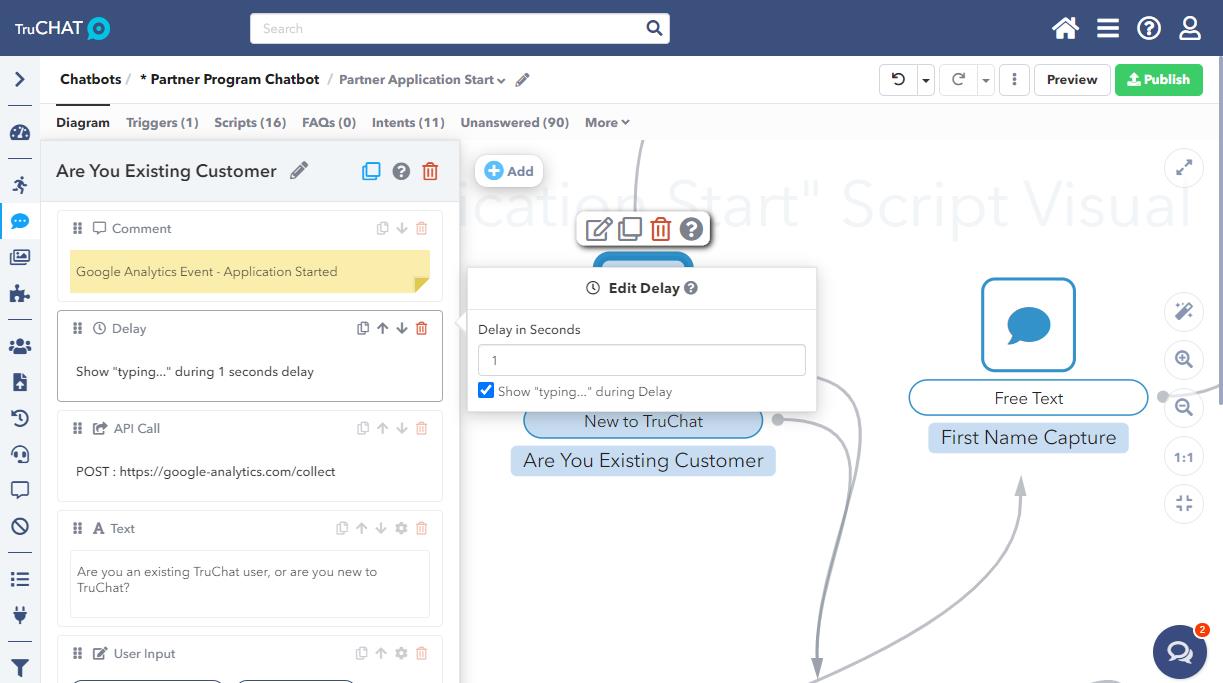
9) Diagram View
TruCHAT’s chatbot platform diagram view is a very easy way to visualize the chatbot structure while giving you all the tools, components, and functionality you need to build creative and powerful chatbots. The Diagram View represents all the chatbot scripts and script steps visually consisting of nodes and connection arrows.
The diagram view allows you to drag and drop, easily duplicate scripts and components and organize the scripts in a visual manner to be able to really see the full structure of your chatbot.
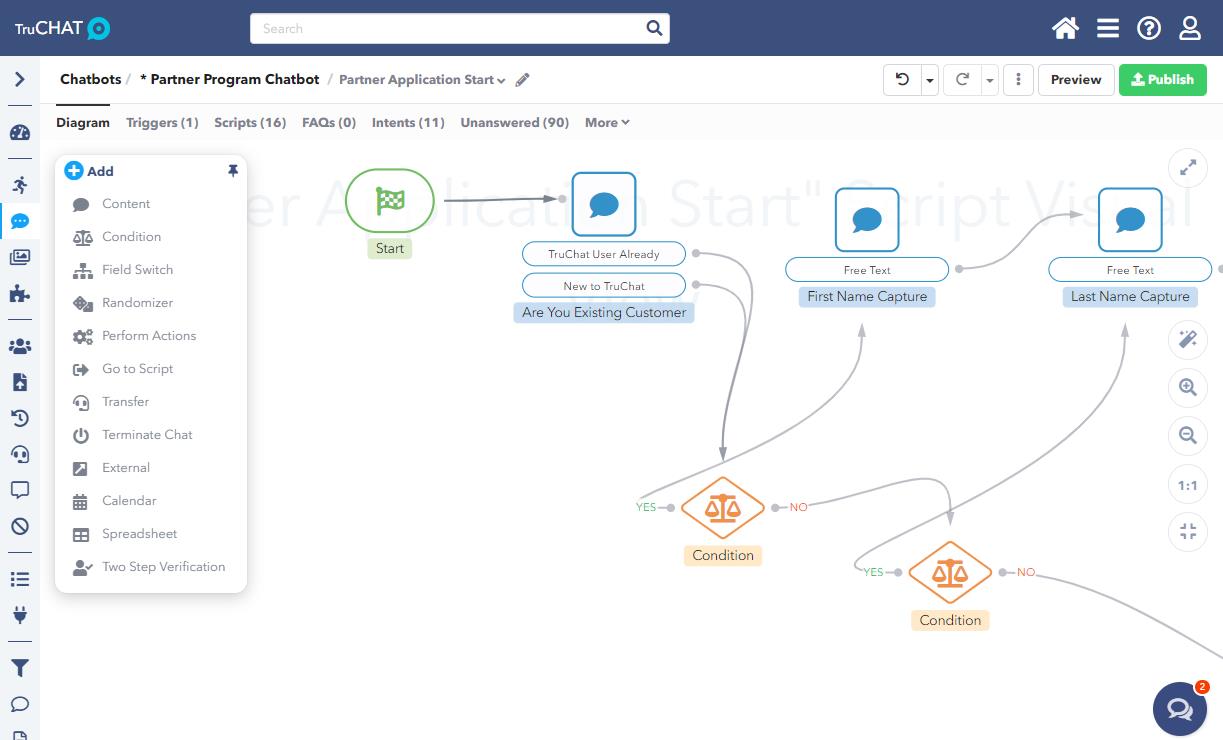
10) Error Validation - Error Reporting
There are two types of validation tools in TruCHAT: warnings and errors. They may appear after clicking either Preview or Publish button indicating that the validation process went wrong. Warnings and errors have different functions and are displayed differently in the user interface.
Warnings are labeled with an exclamation mark in a yellow triangle and listed in a separate tab in the Chatbots section. They inform you about your actions that have an unexpected result or might be destructive but are not crucial for the chatbot functioning. They do not need to be fixed before the chatbot is published.
Errors are labeled with an exclamation mark in a red circle and listed in a separate tab in the Chatbots section. They usually appear when a critical mistake prevents your chatbot from working correctly. These must be fixed prior to chatbot publishing.
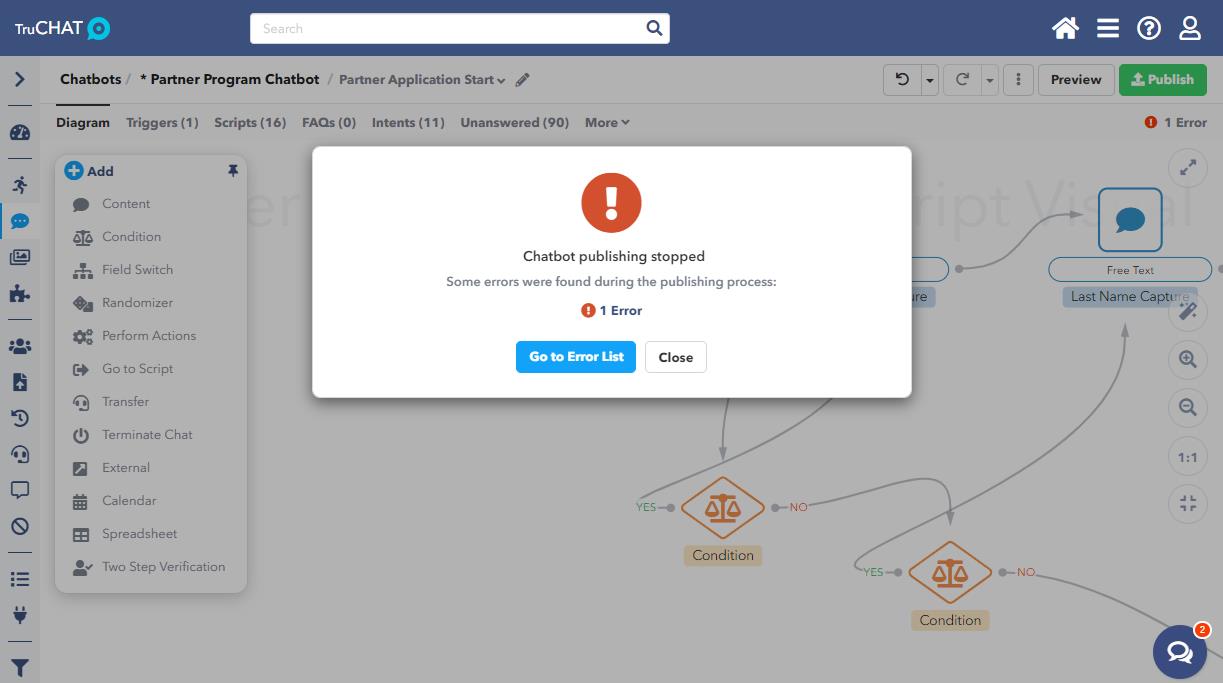
11) Chatbot Settings
In TruCHAT, the chatbot settings allow you to label and control many of the powerful features available. These can be changed at any time so you can experiment with the settings to see how you can incorporate them into your chatbot solution.
A chatbot is much more than just the collection of scripts the drive a conversation with your visitors. The settings really give you so much more.
The following is a list of some of the most powerful settings:
- Chatbot Name - Give your chatbots unique and easily identifiable names for the internal organization of your work.
- Avatar Image - Give your chatbot an identity by assigning an image or logo to be presented in the conversation bubbles.
- Time Zone - Critical to set it properly to get date-time correctly reported.
- Static Menu - You can add a hamburger menu list of links at either the top right or bottom left of your chatbot. This is a great feature to give visitors an always-available navigation system.
- Enabled - Turn your chatbot on or off while in development.
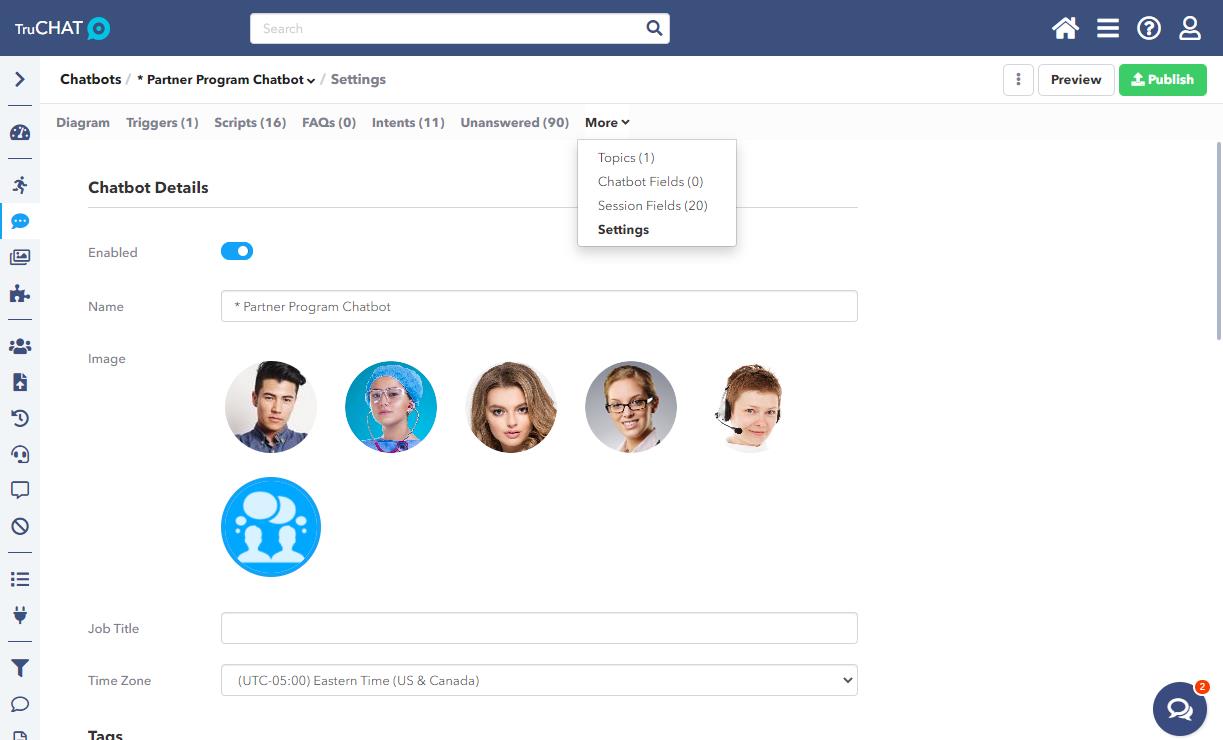
12) Randomization Component
One of the ways to make your chatbot conversations fresh is to use the randomization component to show different content each time a particular image or message is displayed.
With randomization, you can present a different welcome or opening message so the chatbot experience will be unique and not get too repetitive.
The randomization component is simple to use and will really make your chatbots stand out above the boring ones out in the market.
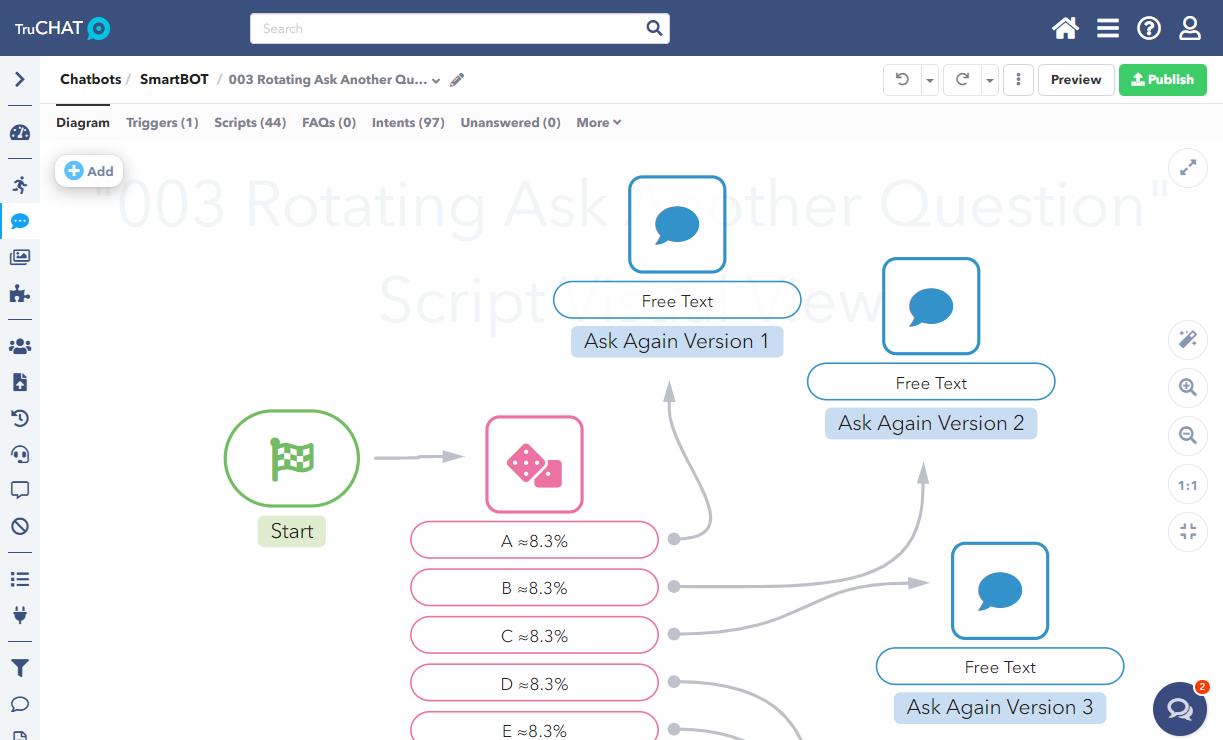
SUMMARY:
Consider TruCHAT By TruVISIBILITY when thinking about how you can solve your business challenges as we can work with you to brainstorm, mockup, launch, and iterate solutions till your business has solved its most pressing challenges with a high-tech, scalable, and very affordable chatbot.
Schedule a demo and discovery call with the experts at TruVISIBILITY and your problems may be over sooner than you think.
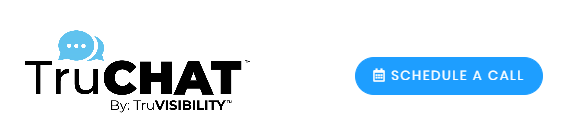
Want to receive more articles?
Sign-up for our weekly newsletter to receive info that will help your business grow



