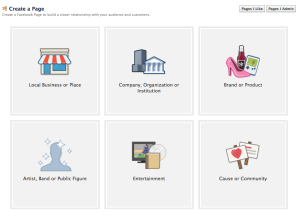There are many benefits to having a Facebook page for your business. Some include:
- Helps your search engine optimization (SEO)
- Builds brand loyalty with customers
- Prove yourself as an industry expert
- Start conversations with customers and prospects
- Communicate with customers and prospects on a higher level
- You can have an unlimited number of fans
If you have decided it is time to expand your reach and you are ready to begin your adventure into Facebook, here is some information you should know about creating your Facebook business page.
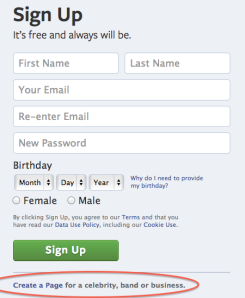
Create A Facebook Account
If you don’t have a personal Facebook account, you can create one at www.Facebook.com.
NOTE: A question I have been asked several times is, “Can I create a Facebook business page without a Facebook personal account?” The simple answer is, yes! But not without limitations. By having a business page only, you will loose certain features such as the search bar, home feed, inviting friends, and ability to like pages. To create a business page only without using your personal account, click the Create A Page link at the bottom to setup your account.
Once your account has been created, log in to Facebook.
Create A Page
To create your business page click here: https://www.facebook.com/pages/create/.
You start off creating your business page by selecting the page type. Most people find that multiple types can apply to their business, but pick the one that best represents your business. Here are the different types and some tips:
- Local Business or Place – Brick and mortar store, or looking to increase foot traffic in the door.
- Company, Organization or Institution – Multiple locations, or not trying to drive traffic to a physical location.
- Brand or Product – Product(s) is sold through multiple distributors or retailers, such as Pepsi, Adidas, Apple, etc.
- Artist, Band or Public Figure – Focused on promoting a person or people.
- Entertainment – TV show, movie, book radio station or magazine.
- Cause or Community – This page type officially represent a business, person, etc. This is used to create a community for discussions on specific topics.
Depending on what you selected, you may be prompted to enter more information about your location and select a category.
Select A Name
This step is crucial. When you select a name, you are picking the business name that will be used for your page. This is how people will find you and it should represent your business in less then 70 characters. Facebook will allow you to change your page name once, so be cautious.
To move to the next step, you must agree to the Facebook terms and click “Get Started.”
Add A Profile Picture
A profile picture helps your fans quickly distinguish your post on their wall. Depending on your business, it can be a logo, element of your logo, your picture, etc. The dimensions of the image are small, so you don’t want to try to stuff too much into it. The ideal size of the profile picture is 180×180 pixels.
Complete The About Information
The about section gives a snippet of information about your business through search engines and when someone lands on your page. This little bit of information should be informative, include keywords to help your SEO, and be 155 characters or less. It is also recommended that you include your website in the about as it will help direct visitors to your website.
After you complete the about information, your page is created! But you shouldn’t stop there. To get the most out of the features of a business page you will want to:
- Upload a cover photo
- Edit the page and complete the “Update Info” area
- Start to create some post with interesting content
- If you have a personal account, like your business page and share your business page with your friends
- Email your customers to like your page
Once you get up and running with your Facebook business page, TruVisibility can help you manage it and save you valuable time in the process. With TruVisibility you can manage your social media accounts in one place. Instead of having to jump around to all your social media accounts to make new post or reply to comments, you can do it from one place. If you would like to learn more about TruVisibility, or if you want to try it out, visit www.TruVisibility.com.
Want to receive more articles?
Sign-up for our weekly newsletter to receive info that will help your business grow